Aside from supercharging points, Google Drive might be the most popular free space! Although Google Drive operates quickly and allows you to watch videos directly online, it has a very annoying drawback, which is the “data limit”. Sometimes when downloading content or watching online videos simultaneously, too many people are viewing, and you get a message saying, “Sorry, you cannot view or download this file at the moment. Too many users have viewed or downloaded this file recently. Please try accessing the file later.” If the file you want to access is too large, or the shared folder already has a lot, you might have to wait 24 hours before you can view or download the file. Or “This file has exceeded its download limit, so you can’t download it right now.” It’s the same situation.
How to bypass the download limit on Google Drive?
First, go to the Google Drive file you can’t view or download, click the “dot” in the top right corner, and then select “star”.

Then leave this page, go to your Google Drive page, and click on “Starred” in the right-side menu.
At this point, you’ll see the driver that was just added and can’t be downloaded. Right-click on this driver, then select “Create a copy.”
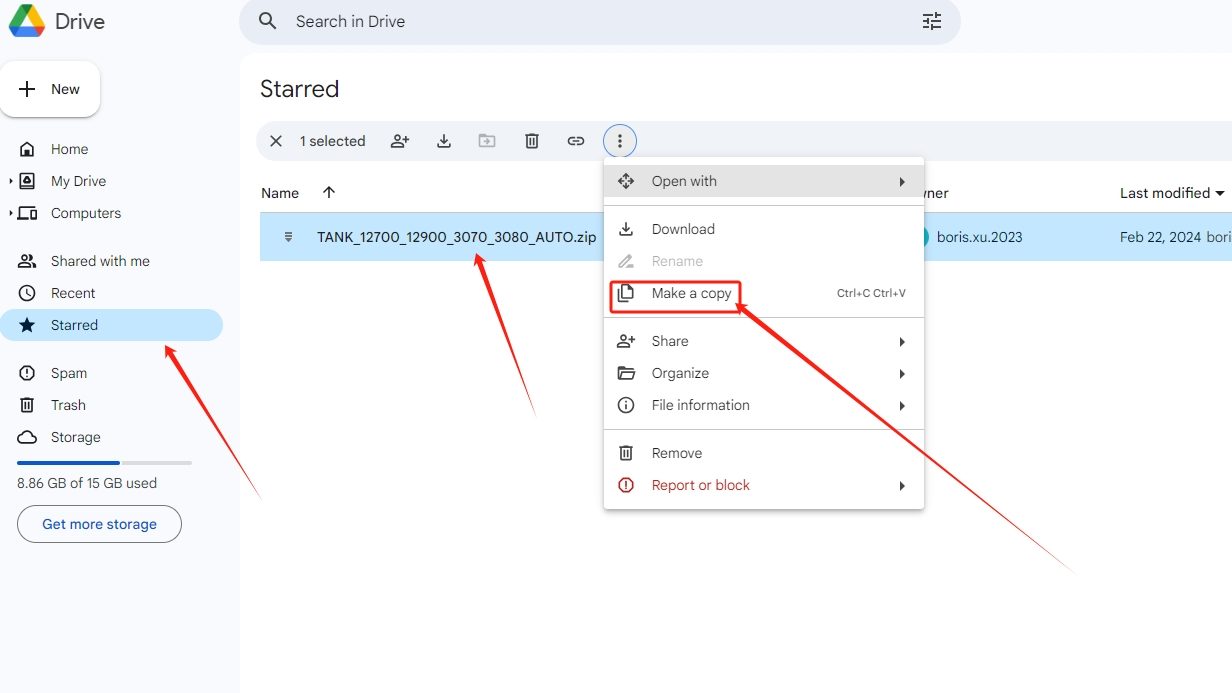
This will create a copy of the file, as the original file cannot be downloaded due to bandwidth restrictions. Currently, there are no issues with downloading or viewing this copy! The original file can be deleted!
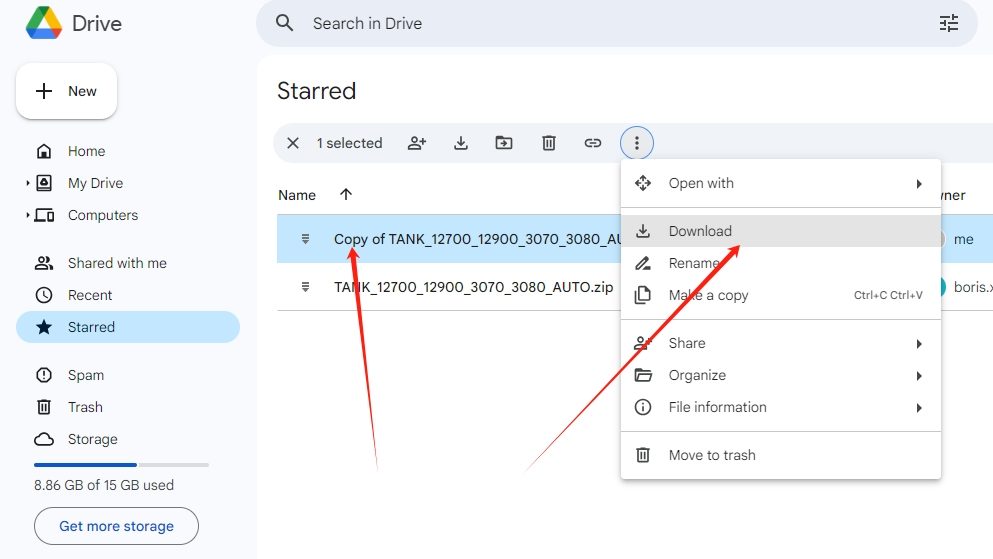
If creating a copy on Google Drive fails, there are several possible reasons:
Insufficient space: It’s recommended to delete unnecessary files from Google Drive or empty the trash to ensure there’s enough space for creating copies.
Daily copy limit: In fact, Google Drive has a daily limit of 100GB for creating file copies! In other words, if you’ve created ten 10GB file copies, it’s also going to fail.
